Add Trust Details When Accepting Options
If your company has enabled trust nominations, you can nominate a trust (a permitted nominee) to hold your options when accepting your offer.
Add trust details to your offer
After receiving your stock option offer email, click View Your Offer
Create your Cake account using the same email address the offer was sent to
Navigate to the Offers tab and click View ESOP Offer
Click Enter details to start the acceptance process
Complete your personal information in the first section
Scroll down to Advanced details
Check the box for Held in trust?
Complete the three additional fields that appear:
Trustee type: Select individual, joint, or corporate trustee
Trustee full name: Enter the name of the trustee
Trust name: Enter the name of your trust
Click Sign contract to proceed with electronic signing
Example: For a family trust where there is an individual trustee, you would select "Individual" as the trustee type, enter the individual name as the trustee full name, and the trust name where prompted. See below.
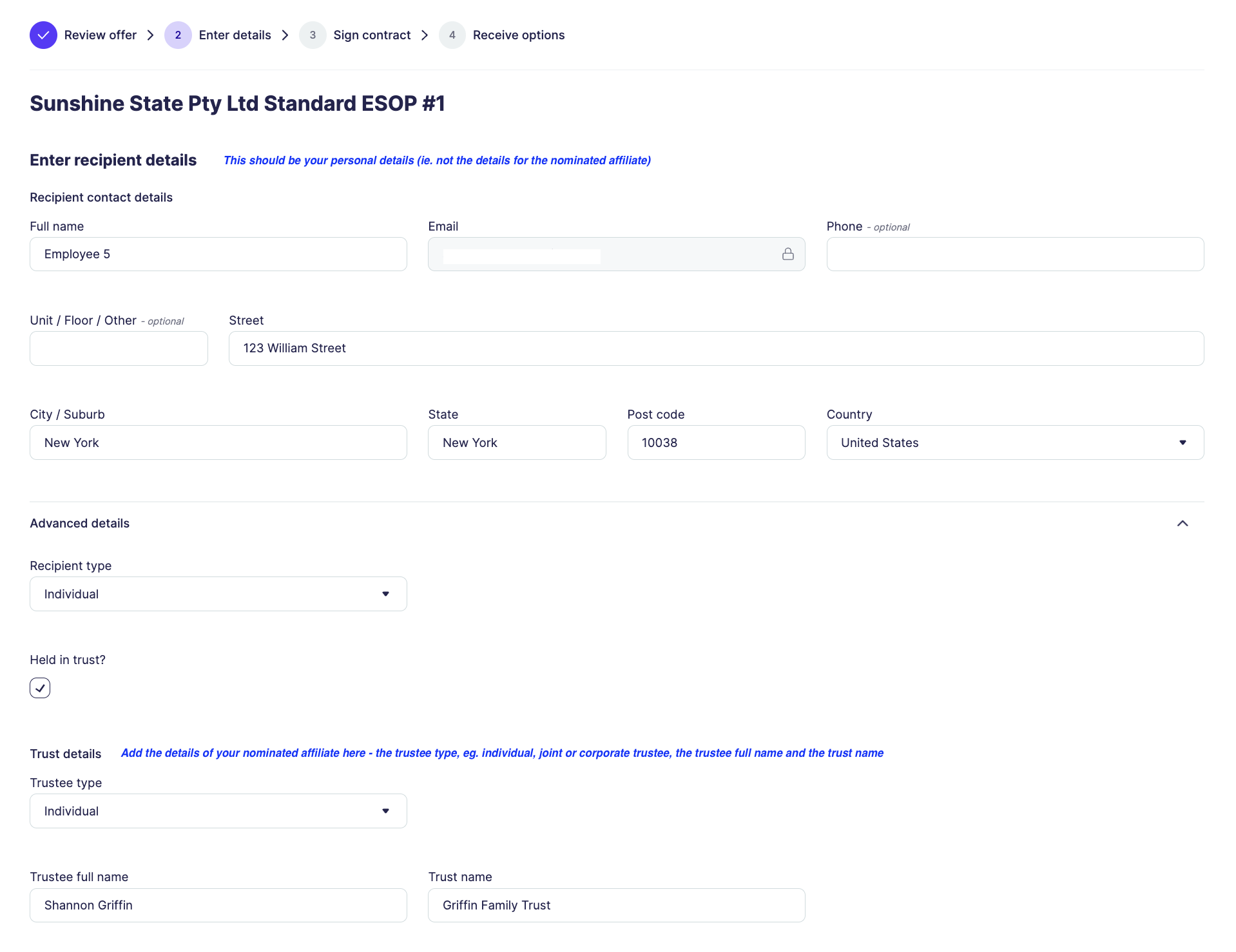
What happens next
Once you've added your trust details and signed your contract, your options will be granted to the permitted nominee rather than to you personally. You can view your holdings and vesting schedule anytime by logging into your Cake account.
Still need help? Contact our support team for assistance with correctly adding your permitted nominee details to your offer.