Create and manage contact groups
Organize your stakeholders into groups for easier communication and management.
In Cake, certain groups are automatically created and do not allow manual addition of new users. However, you can create new groups and duplicate existing groups to create a version that you can manage. This guide will walk you through the process of creating new groups and duplicating a group, then adding new users.
How groups help
Streamlined messaging: Use groups to send communications to multiple stakeholders at once through the Communications tab.
Document sharing: Share documents with entire groups instead of selecting individual contacts.
Better organization: Keep related stakeholders together (like investors, employees, or board members).
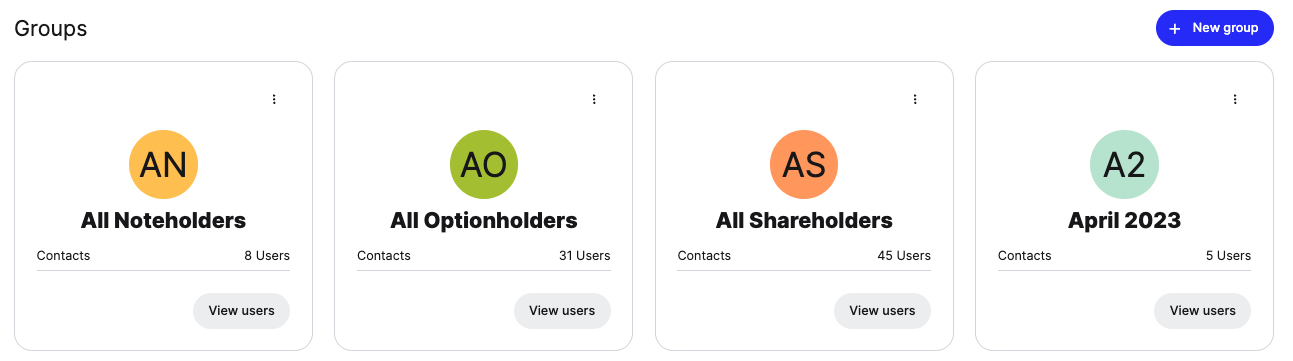
Create a new group
Click People in the main menu
Select Groups & Board from the dropdown
Click Groups in the top menu
Click New Group
Enter a group name and click Add
Click Manage users on your new group
Search for contacts in the Add Users field
Select contacts from the search results and click Add
Click Close when finished
Duplicate an existing group
Use this to create a new group based on an existing one:
Click the three dots on the group you want to duplicate
Select Duplicate from the dropdown
Enter a name for the new group and click Duplicate
Click Manage users to add or remove contacts
Add new contacts by searching and clicking Add, or remove contacts by clicking the trash icon
Note: You cannot edit Cake's automatically generated groups - duplicate them first, then make changes. Platform-created groups show "View users" while your custom groups show "Manage users".
Still Need Help?
Submit a new support request and we'll help you out.