Customize Your Contracts and Agreements
Cake's standard templates are fully editable, allowing you to customize wording and clauses to suit your specific needs. You can edit templates for ESOP offers, raises, and transfers.
Understanding Variable (Merge) Tags
Each template includes variable tags that automatically populate with data from your Cake account.
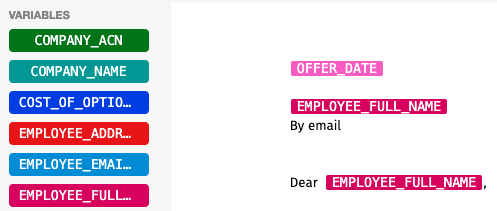
Keep these tags in place where you want individual stakeholder details to appear for each offer. If you want the same wording for all offers, simply replace the variable with your desired text.
To insert a new tag, place your cursor where you want it to appear, then click the relevant tag from the complete list on the left-hand side of the Contract Engine.
Edit Option Grant Letters
Go to Incentive Plans then Options/Stock options
Click View Pool (you'll need to set up a pool first if you haven't already)
Scroll down to Contracts and click the pencil icon on the contract you want to edit
The Contract Engine will open in a new tab where you can make your changes
The contract saves automatically as you make changes - simply close the tab when done
Edit Raise Contracts
Go to Tools then Raise (SAFE)
Click See details on your raise (set up a raise first if needed)
Navigate to the Contracts tab and click on the contract
Click Edit in the top right-hand corner to open the Contract Engine
Make your adjustments - the contract saves automatically when you close the tab
Edit Transfer Contracts
Go to Ownership then click Transfers
Select View details on the transfer group you want to edit
Navigate to the Contracts tab and click on the Share transfer form
Click Edit in the top right-hand corner
Make your changes - the contract saves automatically when done
You can view all your saved templates by going to Documents > Templates and checking the My Templates section.
Important: Each template is saved within the specific feature you edited it from. If you delete your Raise, ESOP, or Transfer, the customized contract will be deleted with it.
Still need help? Reach out to our Customer Success team. Click the ? icon in the top right corner and select 'Chat with Support'.