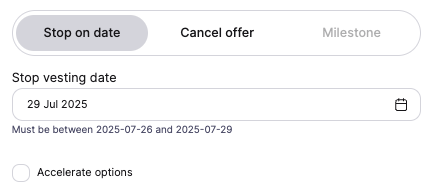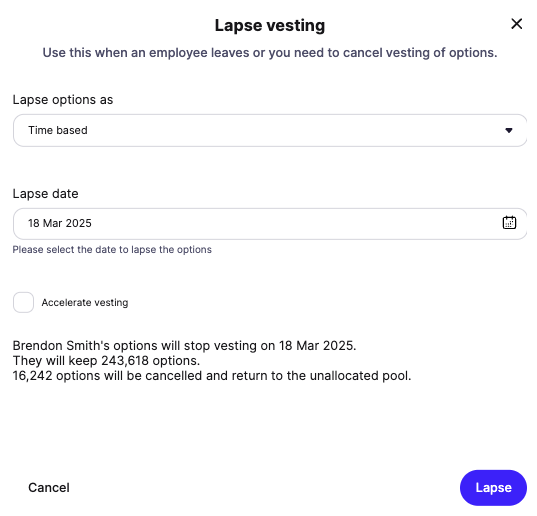Recording Historical Option Cancellations
If you have stock option grants that were accepted outside of Cake and later canceled, you can record this complete history in your platform. This ensures your cap table accurately reflects both the original grant and subsequent cancellation.
Before you start
You'll need to upload the accepted grant to Cake first. Follow the steps in the Import Existing Option Grants guide to add the original offer, then return here to record the cancellation.
Method 1: Lapse from the option pool
Go to Incentive plans then Options in your main menu
Click View Pool for the relevant option plan
Find the relevant offer in the list and click Offer actions dropdown on the right side
Select Stop vesting (lapse) from the dropdown menu
In the Stop vesting dialog, choose your lapse method:
Stop on date: Specify when vesting should cease (most common for employment termination)
Cancel offer: Cancel all granted options including vested and unvested
Milestone: For milestone-based options that weren't achieved
Enter the Stop vesting date when the options were canceled
Important: If you enter a past date, Cake will automatically recalculate what had actually vested by that historical date. This will adjust the current vesting status to reflect the accurate position at the time of cancellation.
Optional: Check Accelerate options if you want additional unvested options to vest on the lapse date
Click Confirm to complete the process
Method 2: Lapse from cap table
Go to Ownership then Cap table in your main menu
Click Option holders
Click More and select Lapse Options from the dropdown
Select the relevant option holder and offer
In the Lapse vesting dialog, choose your lapse method from the Lapse options as dropdown:
Full offer: Cancel all granted options including vested and unvested
Time based: Stop vesting on a specific date (most common for employment termination)
Enter the Lapse date when the options were canceled
Important: If you select "Time based" and enter a past date, Cake will automatically recalculate what had actually vested by that historical date. This ensures your records accurately reflect the vesting status at the time of cancellation.
Optional: Check Accelerate vesting if you want additional unvested options to vest on the lapse date
Click Lapse to complete the process
The canceled options will automatically return to your unallocated option pool and your transaction history will show both the original grant and subsequent lapse (cancellation).
Still Need Help?
Contact the Customer Success team for support on importing historical option information. Click the ? icon in the top right corner and select 'Chat with Support'.