Send messages to shareholders and employees
Keep your stakeholders informed with company updates using Cake's built-in messaging feature.
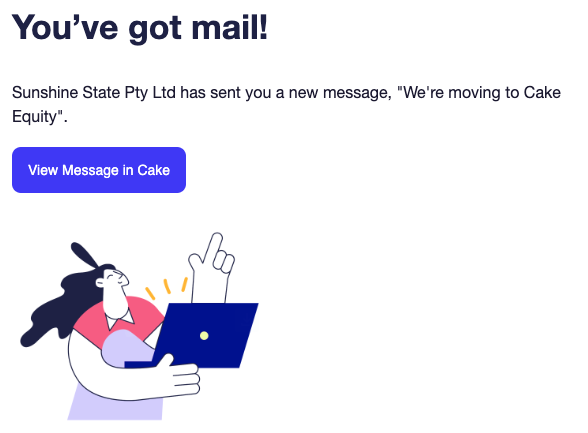
How it works
Two-way communication: Send announcements and updates to your shareholders and employees through Cake's Communication tool with an optional toggle to enable replies.
Email notifications: Recipients receive an email notification when they have a new message. To read the full message, they need to log into MyCake (the stakeholder portal).
Universal delivery: Messages are sent to all selected recipients, regardless of whether they've signed up to Cake yet.
Reply handling: Turn on the Enable replies toggle on your message before sending to ensure you are set to receive replies.
Send a message
Click Communications in the main menu
Click + New Message
Choose a template from the Templates dialog (like a "Quick metrics update", or other investor update templates) or select Blank message to write your own
Add recipients - search for individual contacts or click Insert group to select a contact group
Write your message in the message editor
Choose reaction settings - toggle reactions On or Off to allow recipients to respond with emoji reactions
Choose reply settings - toggle replies On or Off to allow recipients to reply to your message directly via MyCake.
Click Save as draft to continue later, or Send message
Add attachments
To include files with your message:
Save your message as a draft first
Click Attach files - you can add documents, images, PDFs, or spreadsheets
Send your message
Note: Recipients access messages and attachments through their MyCake inbox, not via email.
Track message performance
After sending a message, you can view detailed analytics:
Go to Communications in the main menu
Click on your sent message
Click the Analytics tab to see:
Deliverability - how many messages were successfully delivered
Unique opens and open rate - who opened your message
Emoji reactions - all recipient reactions and feedback
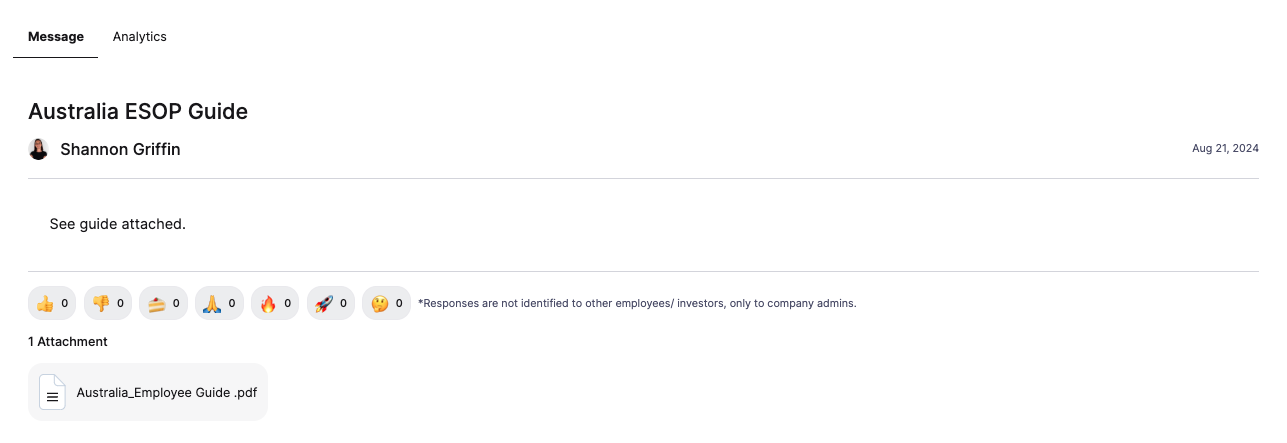
Still Need Help?
Send us a new support request!